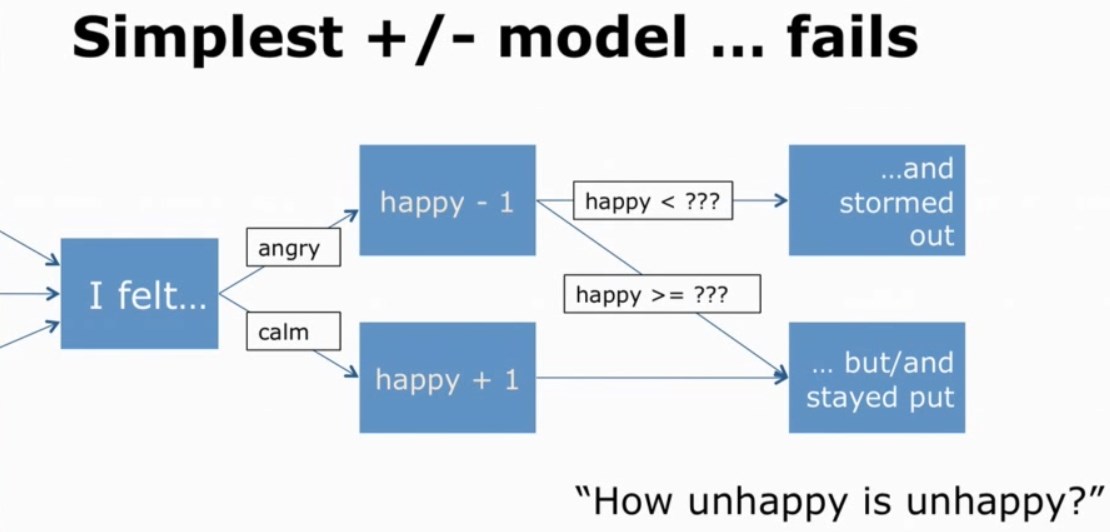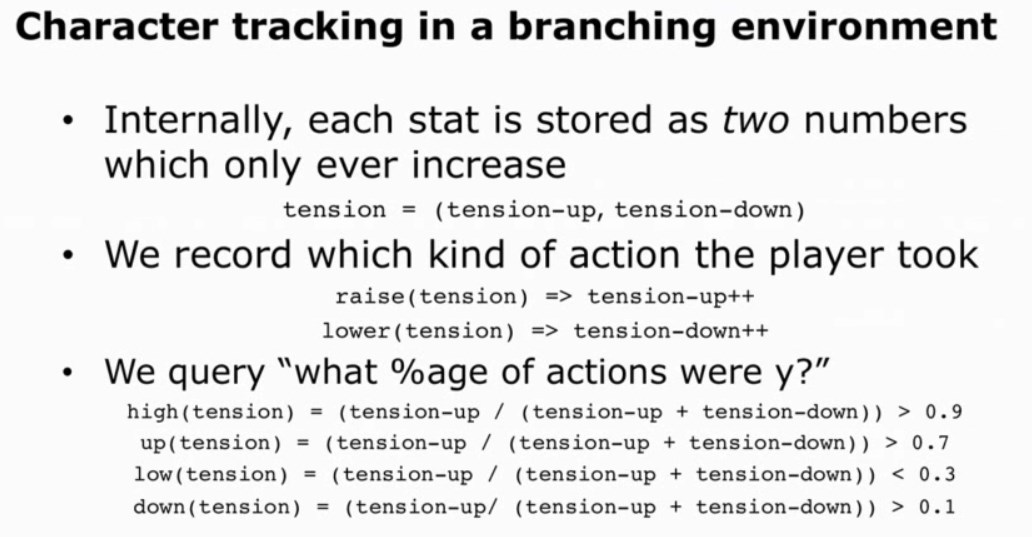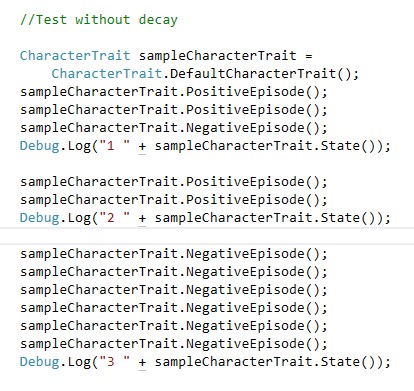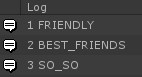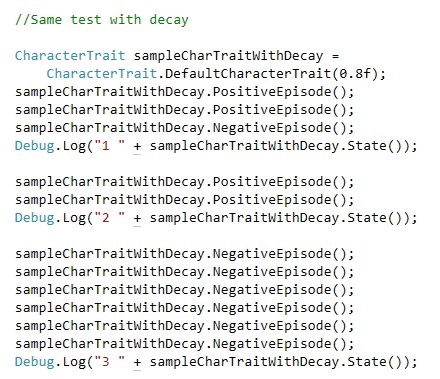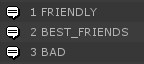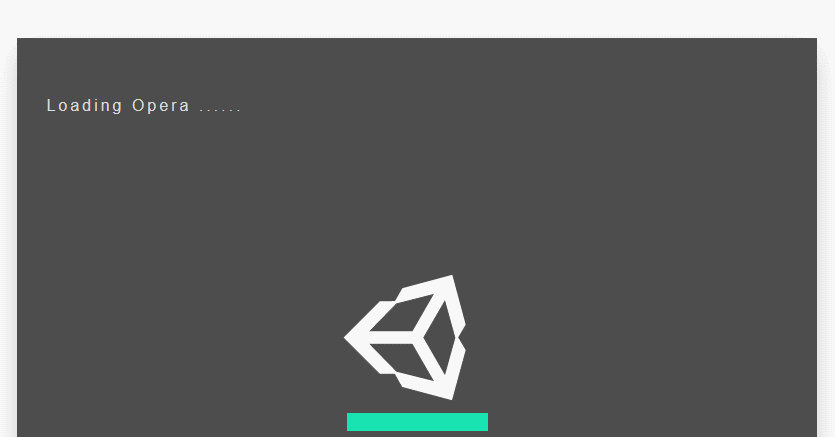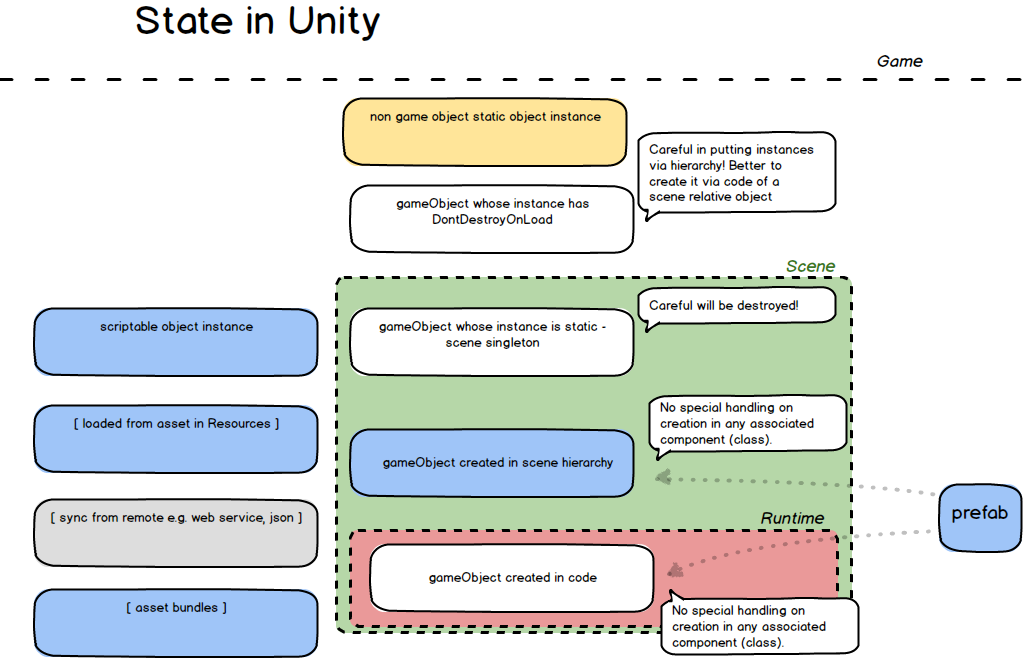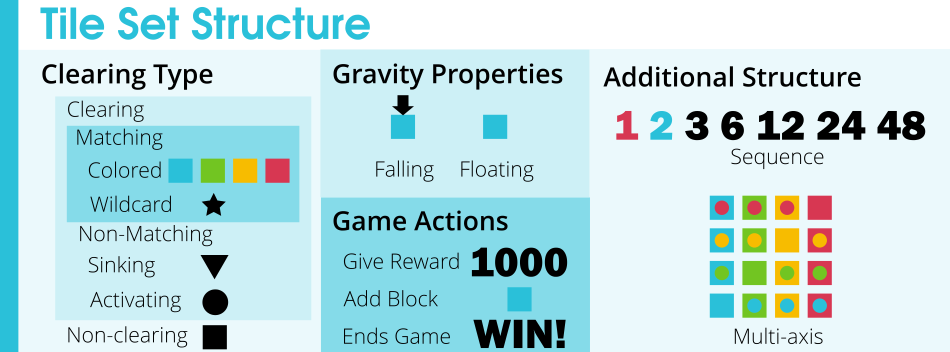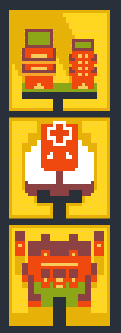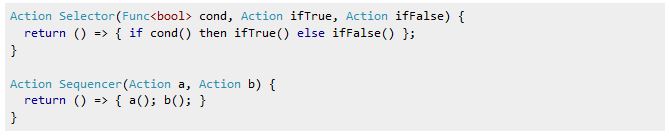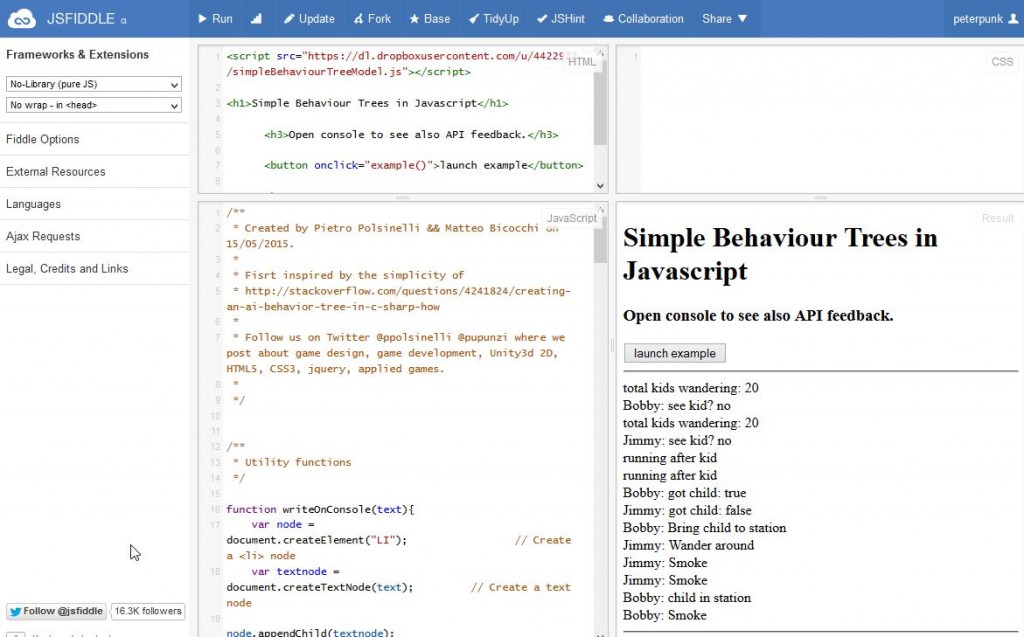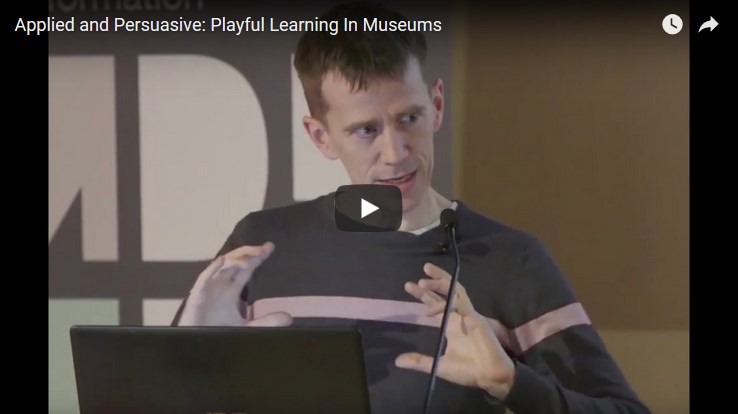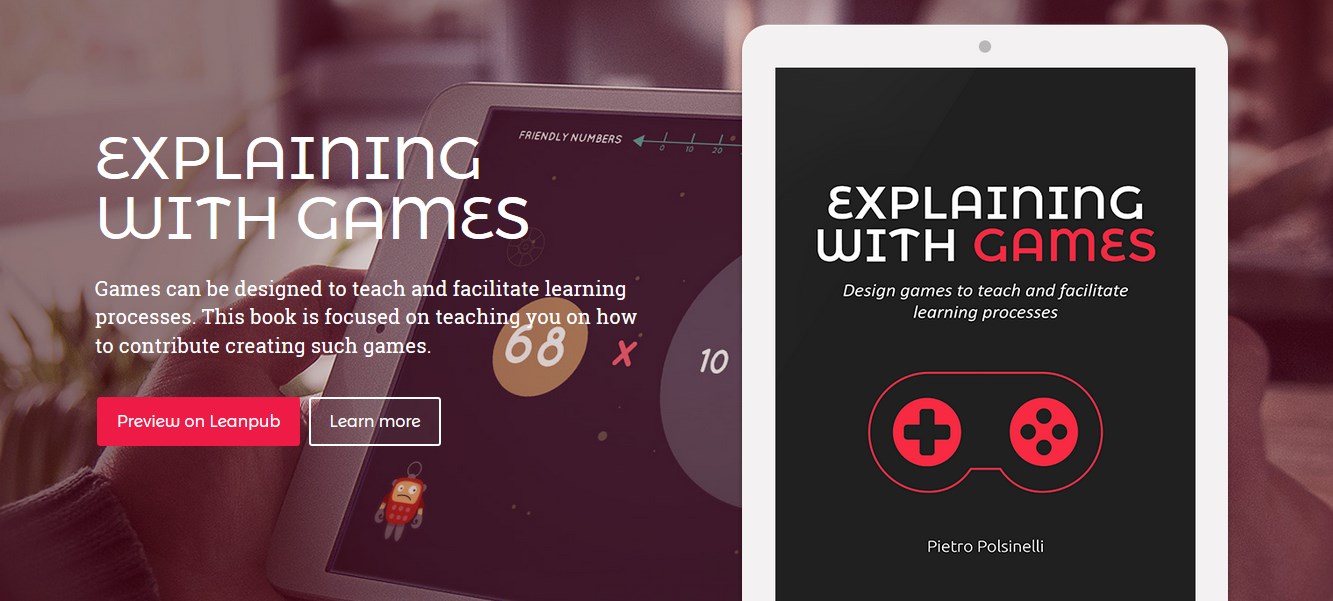A football game about poets & crooks
A football game with a real narrative? That navigates the composite universe of football, poetry, sweat, bad management and nonsense? Yes, it’s coming: called Football Drama, here is the “Choices” teaser:
And subscribe by mail or or follow on Discord or add to your Steam wishlist or follow on Twitter or subscribe on YouTube or… just forget it 😀
Will be playable on phones and desktops.
Curious how this game came about? Here is a long interview with its game designer.